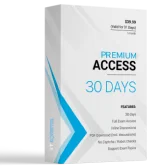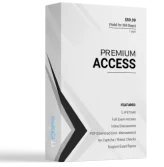DRAG DROP -
You have a computer that runs Windows 10 and has the Windows Assessment and Deployment Kit (Windows ADK) installed.
You need to perform the following tasks:
✑ Prepare a Windows PE (WinPE) working directory.
✑ Add scripting support to a WinPE image.
✑ Mount and unmount a WinPE image.
Which command should you use for each task? To answer, drag the appropriate commands to the correct tasks. Each command may be used once, more than once, or not at all. You may need to drag the split bar between panes or scroll to view content.
NOTE: Each correct selection is worth one point.
Select and Place:
Answer :

Reference:
https://docs.microsoft.com/en-us/windows-hardware/manufacture/desktop/winpe-mount-and-customize?view=windows-11 https://docs.microsoft.com/en-us/windows-hardware/manufacture/desktop/winpe-adding-powershell-support-to-windows-pe?view=windows-11
DRAG DROP -
You plan to install Windows 10 by using a Windows Setup answer file.
You need to perform the following actions during the installation:
Add a local account named Local Admin to the Administrators group.
✑ Add the model and manufacturer information.
✑ Configure the disks and partitions.
Which Windows Setup configuration pass should you configure for each action? To answer, drag the appropriate configuration passes to the correct actions. Each configuration pass may be used once, more than once, or not at all. You may need to drag the split bar between panes or scroll to view content.
NOTE: Each correct selection is worth one point.
Select and Place:
Answer :

Box 1: oobeSystem -
During the oobeSystem configuration pass, settings are applied to Windows before Windows Welcome starts.
This pass is typically used to configure Windows Shell options, create user accounts, and specify language and locale settings.
Box 2: specialize -
The specialize configuration pass is used to create and configure information in the Windows image, and is specific to the hardware that the Windows image is installing to.
After the Windows image boots for the first time, the specialize configuration pass runs. During this pass, unique security IDs (SIDs) are created. Additionally, you can configure many Windows features, including network settings, international settings, and domain information
Box 3: windowsPE -
In the WindowsPE pass you can configure:
* Windows PE options
* Windows Setup options
These options can include specifying the Windows image to install and configuring a disk on the destination computer.
Note: There are two different types of settings that you can configure during the windowsPE configuration pass: Settings that apply to the Windows PE environment, such as the display resolution and log file locations for Windows PE. You can also specify settings that apply to the Windows installation, such as configuring disk partitions or enabling dynamic updates.
Reference:
https://docs.microsoft.com/en-us/windows-hardware/manufacture/desktop/how-configuration-passes-work
DRAG DROP -
You have a Windows 10 image that was updated to the latest version of Windows 10.
You plan to create a new WinPE bootable ISO file.
You obtain the latest WinPE source files.
You need to create the new ISO file to support PowerShell scripting.
Which three commands should you run in sequence? To answer, move the appropriate commands from the list of commands to the answer area and arrange them in the correct order.
Select and Place:
Answer :

Step 1: copype -
Create working files.
No matter what type of media you're going to create, the first thing to do is create a working set of Windows PE files on your technician PC.
1. Make sure your PC has the ADK and ADK Windows PE add-on installed.
2. Start the Deployment and Imaging Tools Environment as an administrator.
3. Run copype to create a working copy of the Windows PE files.
Step 2: dism -
Customize Windows PE. When you add packages to Window PE, it can slow performance and boot time. Only add additional packages when necessary.
Before you can customize WinPE, you need to have a WinPE image to work with. Use DISM to mount the WinPE image into a temporary location on your technician PC.
Step 3: makewinpemedia -
Create bootable media -
Now that you now have a set of working files, you can use MakeWinPEMedia to build bootable WinPE media.
Reference:
https://docs.microsoft.com/en-us/windows-hardware/manufacture/desktop/winpe-create-usb-bootable-drive https://docs.microsoft.com/en-us/windows-hardware/manufacture/desktop/winpe-mount-and-customize
HOTSPOT -
You have a Windows 10 unattended installation answer file named C:\answer.txt. You have a bootable USB Windows 10 installation media that is mounted as drive E.
You need to perform an unattended installation of Windows 10 on a new computer.
To where should you copy the answer file, and how should you name the answer file? To answer, select the appropriate options in the answer area.
NOTE: Each correct selection is worth one point.
Hot Area:
Answer :

Box 1: E:
In the root of the drive, right-click the Paste to copy the autounattend.xml to the Windows 10 installation media.
Box 2: Autounattend.xml -
Create an autounattend.xml answer file containing all the necessary settings to perform a basic unattended installation of Windows 10.
Reference:
https://www.windowscentral.com/how-create-unattended-media-do-automated-installation-windows-10
DRAG DROP -
You have a computer named Client1 that runs Windows 11. Client1 hosts a Hyper-V virtual machine named VM1 that runs Windows 11 Pro. VM1 is in the running state.
You need to enable Windows Sandbox on VM1.
Which five actions should you perform in sequence? To answer, move the appropriate actions from the list of actions to the answer area and arrange them in the correct order.
Select and Place:
Answer :

Step 1: Stop VM1.
Step 2: From Client1, run the Set-VMProcessor cmdlet.
Ensure that virtualization is enabled on your machine.
Enable virtualization on the machine.
If you're using a physical machine, make sure virtualization capabilities are enabled in the BIOS.
If you're using a virtual machine, run the following PowerShell command to enable nested virtualization:
Set-VMProcessor -VMName \<VMName> -ExposeVirtualizationExtensions $true
Step 3: From Client, Run the Enable-WindowsOptionalFeature cmdlet.
To enable Sandbox using PowerShell, open PowerShell as Administrator and run Enable-WindowsOptionalFeature -FeatureName "Containers-
DisposableClientVM" -All -Online.
Step 4: Sign in to VM1.
Step 5: Start VM1.
Reference:
https://docs.microsoft.com/en-us/windows/security/threat-protection/windows-sandbox/windows-sandbox-overview
HOTSPOT -
You open System Information on a computer that runs Windows 8.1 as shown in the following exhibit.
Use the drop-down menus to select the answer choice that completes each statement based on the information presented in the graphic.
NOTE: Each correct selection is worth one point.
Hot Area:
Answer :

Box 1: install additional physical memory
Need to upgrade to at least 2 GB RAM for 64-bit Windows 10.
Incorrect:
* Legacy BIOS is OK.
In place upgrade to windows 10 requirements Legacy bios
Box 2: Windows 10 Pro only -
There is no in-place upgrade path from Windows 8.1 Enterprise to Windows 10 Enterprise. Enterprise versions are licensed independently.
Reference:
https://support.microsoft.com/en-us/windows/windows-10-system-requirements-6d4e9a79-66bf-7950-467c-795cf0386715 https://superuser.com/questions/991834/how-to-upgrade-windows-8-enterprise-to-windows-10
HOTSPOT -
You have a computer that runs Windows 11 and hosts three Hyper-V virtual machines named VM1, VM2, and VM3. The virtual machines are configured as shown in the following exhibit.
Use the drop-down menus to select the answer choice that completes each statement based on the information presented in the graphic.
NOTE: Each correct selection is worth one point.
Hot Area:
Answer :

Box 1: VM1, MV2, and VM3 support
Production checkpoints requires configuration version 6.2 or higher.
Box 2: Only VM1, and VM2 support
Hibernation support requires configuration version 9.0 or higher.
Reference:
https://docs.microsoft.com/en-us/windows-server/virtualization/hyper-v/deploy/upgrade-virtual-machine-version-in-hyper-v-on-windows-or-windows- server
HOTSPOT -
You have 20 computers that run Windows 11.
You need to enable Windows Sandbox on the computers.
How should you complete the command? To answer, select the appropriate options in the answer area.
NOTE: Each correct selection is worth one point.
Hot Area:
Answer :

Box 1: Enable-WindowsOptionalFeature
To Enable Windows 10 Sandbox with PowerShell,
1. Open PowerShell as Administrator.
2. Type or copy-paste the following command:
Enable-WindowsOptionalFeature -FeatureName "Containers-DisposableClientVM" -All -Online
3. When prompted to restart the computer, type Y, and press Enter.
4. The change can be undone with the following command:
5. Disable-WindowsOptionalFeature -FeatureName "Containers-DisposableClientVM" -Online
Box 2: "Containers-DisposableClientVM"
Reference:
https://winaero.com/enable-windows-10-sandbox-powershell-dism/
You have a computer that runs Windows 11 and hosts the Hyper-V virtual machines shown in the following table.
You need to install Windows 11 on a virtual machine.
On which virtual machine can you install Windows 11?
- A. VM2 only
- B. VM4 only
- C. VM2 and VM4 only
- D. VM2 and VM4 only
- E. VM1, VM2, VM3, and VM4
Answer : E
Generation version 1 is required for 32-bit Windows 11.
Generation version 2 is required for 64-bit Windows 11.
Supported VM configuration versions for Semi-Annual Channel hosts
The following table lists the VM configuration versions for hosts running a Semi-Annual Channel version of Windows.

Reference:
https://docs.microsoft.com/en-us/windows-server/virtualization/hyper-v/plan/should-i-create-a-generation-1-or-2-virtual-machine-in-hyper-v https://docs.microsoft.com/en-us/windows-server/virtualization/hyper-v/deploy/upgrade-virtual-machine-version-in-hyper-v-on-windows-or-windows-server
HOTSPOT
-
You have a computer named Computer1 that runs Windows 11 and has Hyper-V enabled.
You create a virtual machine named VM1 that runs Windows 11.
You need to enable Hyper-V on VM1.
How should you complete the command? To answer, select the appropriate options in the answer area.
NOTE: Each correct selection is worth one point.
Answer :

You have a Windows 10 device.
You need to enable an experimental feature in Microsoft Edge.
What should you enter in the address bar?
- A. edge://flags
- B. edge://components
- C. edge://management
- D. edge://extensions
Answer : A
HOTSPOT
-
You have a computer that runs Windows 11 and has Hyper-V enabled.
You need to create the virtual machines shown in the following table.
Which generations should you use for each virtual machine? To answer, select the appropriate options in the answer area.
NOTE: Each correct selection is worth one point.
Answer :

You have a Windows 10 device named Device1 that contains the users shown in the following table.
Device1 contains the local Group Policy Objects (GPOs) shown in the following exhibit.
You need to configure Device1 to meet the following requirements:
• Deny User1 the right to sign in locally.
• Ensure that a logon script runs only when User2 signs in to Device1.
• Ensure that no login scripts run when User1 or Admin1 sign in to Device1.
Which two policies should you modify? Each correct answer presents part of the solution.
NOTE: Each correct selection is worth one point.
- A. Local Computer\User1 Policy
- B. Local Computer Policy
- C. Local Computer\User2 Policy
- D. Local Computer\Non-Administrators Policy
- E. Local Computer\Admin1 Policy
- F. Local Computer\Administrators Policy
Answer : AC
HOTSPOT
-
You have a computer that runs Windows 8.1.
You upgrade the computer to Windows 10.
You need to analyze the actions that occurred during the upgrade and review the performance statistics for errors by using Windows Event Log viewer.
What should you use? To answer, select the appropriate options in the answer area.
NOTE: Each correct selection is worth one point.
Answer :

You have a computer that runs Windows 10 and hosts four Hyper-V virtual machines that run Windows 10.
You upgrade the computer to Windows 11.
You need to ensure that the virtual machines support hibernation.
What should you do?
- A. Enable integration services.
- B. Delete any virtual machine checkpoints.
- C. Rebuild the virtual machines as generation 2 virtual machines.
- D. Update the configuration version of the virtual machines.
Answer : D