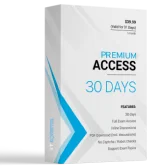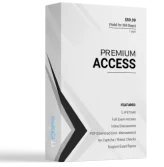Note: This question is part of a series of questions that present the same scenario. Each question in the series contains a unique solution that might meet the stated goals. Some question sets might have more than one correct solution, while others might not have a correct solution.
After you answer a question in this section, you will NOT be able to return to it. As a result, these questions will not appear in the review screen.
You plan to deploy Windows Server Gateway (WSG) with Microsoft System Center Virtual Machine Manager (SCVMM).
You need to configure the send and receive buffers for the Hyper-V hosts.
Solution: You run the Windows PowerShell cmdlet Enable-NetAdapterRss.
Does the solution meet the goal?
- A. Yes
- B. No
Answer : B
Explanation:
You can use the following Windows PowerShell commands to enable and configure RSS on your network adapters:
Enable-NetAdapterRss "NIC1","NIC2"
References:
https://docs.microsoft.com/en-us/windows-server/administration/performance-tuning/subsystem/software-defined-networking/hnv-gateway-performance
Note: This question is part of a series of questions that present the same scenario. Each question in the series contains a unique solution that might meet the stated goals. Some question sets might have more than one correct solution, while others might not have a correct solution.
After you answer a question in this section, you will NOT be able to return to it. As a result, these questions will not appear in the review screen.
You plan to deploy Windows Server Gateway (WSG) with Microsoft System Center Virtual Machine Manager (SCVMM).
You need to configure the send and receive buffers for the Hyper-V hosts.
Solution: You run the Windows PowerShell cmdlet Set-NetAdapterAdvancedProperty.
Does the solution meet the goal?
- A. Yes
- B. No
Answer : A
Explanation:
You can use the following Windows PowerShell command to set the Send Buffers size:
Set-NetAdapterAdvancedProperty "NIC1" ""DisplayName "Transmit Buffers" ""DisplayValue 3000
You can use the following Windows PowerShell command to set the Receive Buffers size:
Set-NetAdapterAdvancedProperty "NIC1" ""DisplayName "Receive Buffers" ""DisplayValue 3000
References:
https://docs.microsoft.com/en-us/windows-server/administration/performance-tuning/subsystem/software-defined-networking/hnv-gateway-performance
Note: This question is part of a series of questions that present the same scenario. Each question in the series contains a unique solution that might meet the stated goals. Some question sets might have more than one correct solution, while others might not have a correct solution.
After you answer a question in this section, you will NOT be able to return to it. As a result, these questions will not appear in the review screen.
You plan to deploy Windows Server Gateway (WSG) with Microsoft System Center Virtual Machine Manager (SCVMM).
You need to configure the send and receive buffers for the Hyper-V hosts.
Solution: You run the Windows PowerShell cmdlet Set-NetAdapterBinding.
Does the solution meet the goal?
- A. Yes
- B. No
Answer : B
Explanation:
The Set-NetAdapterBinding cmdlet sets the binding state of a transport or filter on a network adapter.
References:
https://docs.microsoft.com/en-us/powershell/module/netadapter/set-netadapterbinding?view=win10-ps
You plan to deploy a Microsoft system center virtual machine manager (SCVMM) with network controller.
You need to configure the datacenter firewall policies.
Which two options can you use?
- A. Northbound interface
- B. Windows PowerShell
- C. SCVMM console
- D. Southbound interface
Answer : AB
Explanation:
The Network Controller Northbound API allows you to configure, monitor, troubleshoot, and deploy new devices on the network by using Windows PowerShell, the
Representational State Transfer (REST) API, or a management application with a graphical user interface, such as System Center Virtual Machine Manager.
Firewall Management -
This Network Controller feature allows you to configure and manage allow/deny firewall Access Control rules for your workload VMs for both East/West and North/
South network traffic in your datacenter. The firewall rules are plumbed in the vSwitch port of workload VMs, and so they are distributed across your workload in the datacenter. Using the Northbound API, you can define the firewall rules for both incoming and outgoing traffic from the workload VM. You can also configure each firewall rule to log the traffic that was allowed or denied by the rule.
References:
https://docs.microsoft.com/en-us/windows-server/networking/sdn/technologies/network-controller/network-controller#bkmk_firewall
You administer Microsoft system center Virtual machine manager (SCVMM). You create a virtual network adapter that connects a virtual machine (VM) named
VM1 to a virtual switch called SW1.
You need to configure the maximum and minimum bandwidths for the virtual network adapter.
Which object should you create in SCVMM?
- A. Virtual port profile
- B. Uplink port profile
- C. Port classification
- D. Logical switch
Answer : A
Explanation:
You apply virtual network adapter port profiles to virtual network adapters. These profiles define specific capabilities, such as bandwidth limitations, and priority.
References:
https://docs.microsoft.com/en-us/system-center/vmm/network-port-profile?view=sc-vmm-1807
Note: This question is part of a series of questions that present the same scenario. Each question in the series contains a unique solution that might meet the stated goals. Some question sets might have more than one correct solution, while others might not have a correct solution.
After you answer a question in this section, you will NOT be able to return to it. As a result, these questions will not appear in the review screen.
You manage a Microsoft System Center Virtual Machine Manager (SCVMM) environment. You plan to create virtual machine (VM) networks and IP address pools.
You need to ensure that VM networks are segmented.
Solution: You create a VM network with the No Isolation option.
Does the solution meet the goal?
- A. Yes
- B. No
Answer : B
Explanation:
The type of VM network you set up depends on the isolation settings for the logical network:
-> Network virtualization: If the logical network is isolated using network virtualization you can create multiple VM networks for a logical network. Within a VM network tenants can use any IP addresses they want for their VMs regardless of the IP addresses used on other VM networks. Tenants can also configure some network settings.
-> VLAN: If the logical network is isolated using VLAN or PVLAN you'll create on VM network for each network site and VLAN in the logical network.
-> No isolation: If the logical network is configured without isolation you'll create a single VM network linked to a logical network.
References:
https://docs.microsoft.com/en-us/system-center/vmm/network-virtual?view=sc-vmm-1807#create-a-vm-network-no-isolation
Note: This question is part of a series of questions that present the same scenario. Each question in the series contains a unique solution that might meet the stated goals. Some question sets might have more than one correct solution, while others might not have a correct solution.
After you answer a question in this section, you will NOT be able to return to it. As a result, these questions will not appear in the review screen.
You manage a Microsoft System Center Virtual Machine Manager (SCVMM) environment. You plan to create virtual machine (VM) networks and IP address pools.
You need to ensure that VM networks are segmented.
Solution: You create a VM network and specify the Isolate using Hyper-V Network Virtualization option.
Does the solution meet the goal?
- A. Yes
- B. No
Answer : A
Explanation:
The type of VM network you set up depends on the isolation settings for the logical network:
-> Network virtualization: If the logical network is isolated using network virtualization you can create multiple VM networks for a logical network. Within a VM network tenants can use any IP addresses they want for their VMs regardless of the IP addresses used on other VM networks. Tenants can also configure some network settings.
-> VLAN: If the logical network is isolated using VLAN or PVLAN you'll create on VM network for each network site and VLAN in the logical network.
-> No isolation: If the logical network is configured without isolation you'll create a single VM network linked to a logical network.
References:
https://docs.microsoft.com/en-us/system-center/vmm/network-virtual?view=sc-vmm-1807#create-a-vm-network-no-isolation
Note: This question is part of a series of questions that present the same scenario. Each question in the series contains a unique solution that might meet the stated goals. Some question sets might have more than one correct solution, while others might not have a correct solution.
After you answer a question in this section, you will NOT be able to return to it. As a result, these questions will not appear in the review screen.
You manage a System Center Virtual Machine Manager (SCVMM) environment. You plan to create virtual machine (VM) networks and IP address pools.
You need to ensure that VM networks are segmented.
Solution: You create Windows Firewall rules on the VMs.
Does the solution meet the goal?
- A. Yes
- B. No
Answer : B
Explanation:
The type of VM network you set up depends on the isolation settings for the logical network:
-> Network virtualization: If the logical network is isolated using network virtualization you can create multiple VM networks for a logical network. Within a VM network tenants can use any IP addresses they want for their VMs regardless of the IP addresses used on other VM networks. Tenants can also configure some network settings.
-> VLAN: If the logical network is isolated using VLAN or PVLAN you'll create on VM network for each network site and VLAN in the logical network.
-> No isolation: If the logical network is configured without isolation you'll create a single VM network linked to a logical network.
References:
https://docs.microsoft.com/en-us/system-center/vmm/network-virtual?view=sc-vmm-1807#create-a-vm-network-no-isolation
DRAG DROP -
You deploy Microsoft system virtual machine manager (SCVMM)
You need to implement software defined networking (SDN) for the environment. You must create the fewest objects possible and must not implement subnet isolation.
Which three objects should you create in sequence? Move the appropriate actions from the list of actions and arrange them in the correct order.
Select and Place:

Answer :

Explanation:
Here's what you need to do to set up a SDN network controller
1. Configure hosts and physical network infrastructure: You need access to your physical network devices to configure VLANs, routing etc. You also need
Hyper-V hosts to host the SDN infrastructure and tenant VMs.
2. Prepare a virtual hard disk: You can prepare a virtual hard disk for the network controller service template in VHD or VHDX format, as appropriate for the service template generation you choose.
3. Download the service templates: Download the network controller service templates and import them to the VMM library.
4. Set up Active Directory security groups: You'll need an Active Directory security group for network controller management, and another security group for network controller clients. Each group will need at least one user account in it.
5. Set up a VMM library share. You can have an optional library file share for keeping diagnostic logs. This library share will be accessed by the network controller to store diagnostics information throughout its lifetime.
6. Set up a VMM host group: Set up a dedicated host group for all of the SDN Hyper-V hosts.
Note:
Hosts must be running Windows Server 2016 with latest patches installed, and have the Hyper-V role enabled.
7. Create the management logical network: Create a logical network to mirror management network connectivity for the VMM host, network controller hosts, and tenant VM hosts. If you want to allocate static IP addresses from a pool, create a pool on this logical network.
8. Create and deploy a management logical switch: You create the logical switch, and deploy it on network controller hosts, to provide connectivity to the management network for network controller VMs.
9. Set up a certificate: You need an SSL certificate for secure/HTTPS communication with the network controller.
10. Import the template: Import and customize the network controller service template.
11. Deploy the service: Deploy the network controller service using the service template. Then add it as a VMM service.
References:
https://docs.microsoft.com/en-us/system-center/vmm/sdn-controller?view=sc-vmm-1807
DRAG DROP -
You manage Microsoft system center virtual machine manager (SCVMM).
You need to enable data deduplication for the SCVMM library server.
Which action should you perform for each configuration options?
To answer drag the appropriate action to the correct condition.
Select and Place:

Answer :

Explanation:
MinimumFileAgeDays refers to the number of days after the file is created before the file is considered to be in-policy for optimization. You may want to modify this if you want Data Deduplication to be more aggressive.
Data Deduplication jobs are scheduled via Windows Task Scheduler and can be viewed and edited there under the path Microsoft\Windows\Deduplication. Data
Deduplication includes several cmdlets that make scheduling easy. The most common reason for changing when Data Deduplication jobs run is to ensure that jobs run during off hours.
ExcludeFileType is for file types that are excluded from optimization.
ExcludeFolder specifies folder paths that should not be considered for optimization.
References:
https://docs.microsoft.com/en-us/windows-server/storage/data-deduplication/advanced-settings
DRAG DROP -
You plan to deploy a new virtual machine (VM) that uses the following components:
-> Windows server 2016
-> Microsoft system center virtual machine manager (SCVMM)
-> Nano Server
You create a Microsoft Hyper-V clustered environment and install SCVMM on a server named server1.
You need to create Nano based server image by using an SCVMM template. The image must contain the SCVMM agent.
Which 3 actions should you perform in sequence? Rearrange the answer in the correct order.
Select and Place:

Answer :

Explanation:
Create a virtual hard disk for a physical machine
1. Copy NanoServerImageGenerator.psm1 and Convert-WindowsImage.ps1 from the \NanoServer folder in the Windows Server ISO, to a folder on your hard drive.
2. Start Windows PowerShell as an administrator. Navigate to the folder in which you placed the scripts.
3. Import the NanoServerImageGenerator script by running:
-> Import-Module NanoServerImageGenerator.psm1 -Verbose
1. Create a VHD that includes the VMM packages. To do this, run the following command which will prompt you for an administrator password for the new VHD:
-> New-NanoServerImage -MediaPath <path to root of media> -BasePath .\Base -TargetPath .\NanoServerVM\NanoServerVM.vhdx -ComputerName
<computername> -OEMDrivers -Package Microsoft-NanoServer-SCVMM-Package,Microsoft-NanoServer-SCVMM-Compute-Package
1. Log in as an administrator on the physical server on which you want to run the Nano Server VHD.
2. Copy the VHD that the script creates to the physical computer, and configure it to boot from the new VHD, as follows:
Mount the generated VHD.

-> Run bcdboot d:\windows (in this example, it's mounted under D:)
-> Unmount the VHD.
1. Boot the physical computer into the Nano Server virtual hard disk.
2. Log on to the Nano server Recovery Console using the administrator name and password you supplied when running the script, and obtain the IP address of the Nano server-based host.
3. Ensure that the Nano server is joined to the same domain as the VMM server.
4. Ensure that the VMM service account, and the Run As account, are added to the administrators group on the Nano server.
Install the VMM packages offline on an existing Nano Server
If you didn't add the VMM packages when you created the Nano Server VHD, you can install them later, as follows:
1. Copy the VHD/VHDX to a location on a Windows Server 2016 machine. For example: C:\MyNano.vhd.
2. Use PowerShell to install and import the NanoServerPackage provider of the PackageManagement (OneGet) PowerShell module:
Install-PackageProvider NanoServerPackage
Import-PackageProvider NanoServerPackage
3. After the provider is installed, you can search and install the VMM packages (VMM agent and Hyper-V), on the VHD using these cmdlets, where C:
\MyNano.vhd is the location of the Nano Server based VHD.
Find-NanoServerPackage -
Install-NanoServerPackage -Name Microsoft-NanoServer-SCVMM-Package -culture en-US
-ToVhd "C:\MyNano.vhd"
Install-NanoServerPackage -Name Microsoft-NanoServer-SCVMM-Compute-Package
-culture en-US -ToVhd "C:\MyNano.vhd
References:
https://docs.microsoft.com/en-us/system-center/vmm/hyper-v-nano?view=sc-vmm-2016
You administer Microsoft system center virtual machine manager (SCVMM). You develop a custom three-tier application.
You identify the following requirement for the application deployment:
-> You must deploy four separate instances of the application
-> Configuration settings for each instance must be similar
-> You must be able to deploy the instances by using SCVMM
-> Developers must be able to access two specific application instances
You need to deploy the application instances.
What should you do?
- A. Create a virtual machine VM template
- B. Create a private cloud
- C. Create a host group
- D. Create a service template
Answer : D
Explanation:
Service templates group VMs together to provide an app. They contain information about a service, including the VMs that are deployed as part of the service, the applications installed on VMs, and the network settings that should be used. You can add VM templates, network settings, applications, and storage to a service template. https://docs.microsoft.com/en-us/system-center/vmm/library-service-templates?view=sc-vmm-1807
You manage multiple Hyper-V clusters by using Microsoft system center virtual machine manager (SCVMM). All servers run windows server 2012R2.
You must upgrade the nodes in the cluster by using SCVMM.
You identify the following requirement:
-> Do not make configuration changes to the management network adapter for the cluster
-> Minimize cluster downtown for the upgrade process
You need to create a template to upgrade nodes in the cluster.
Which 3 components should you configure? Each correct selection present part of the solution.
- A. Baseboard management controller (BMC) protocol
- B. Baseboard management controller (BMC) Mac address
- C. Cluster service account
- D. Cluster IP address
- E. Baseboard management controller (BMC) IP address
- F. Baseboard management controller (BMC) service account
Answer : AEF
Explanation:
Cluster rolling upgrade enables you to upgrade the operating system of cluster nodes without stopping Hyper-V workloads running on the nodes.
To run the upgrade -
1. Click Fabric > Servers > All Hosts. Right-click the host cluster > Upgrade Cluster.
2. In the Upgrade Wizard > Nodes, click the nodes you want to upgrade or Select All. Then click Physical computer profile, and select the profile for the nodes.
3. In BMC Configuration, select the Run As account with permissions to access the BMC or create a new one. In Out-of-band management protocol click the protocol that the BMCs use. To use DCMI click IPMI. DCMI is supported even though it's not listed. Make sure the correct port is listed.
4. In Deployment Customization, review the nodes to upgrade. If the wizard couldn't figure out all of the settings it displays a Missing Settings alert for the node.
For example if the node wasn't provisioned by bare metal BMC settings might not be complete. Fill in the missing information.
-> Enter the BMC IP address if required. You can also change the node name. Don't clear Skip Active Directory check for this computer name unless you're changing the node name and you want to make sure the new name is not in use.
-> In the network adapter configuration you can specify the MAC address. Do this if you're configuring the management adapter for the cluster, and you want to configure it as a virtual network adapter. It's not the MAC address of the BMC. If you choose to specify static IP settings for the adapter, select a logical network and an IP subnet if applicable. If the subnet contains and address pool you can select Obtain an IP address corresponding to the selected subnet.
Otherwise type an IP address within the logical network.
5. In Summary click Finish to begin the upgrade. If the wizard finishes the node upgrades successfully, all of the cluster nodes are running Windows Server 2016 the wizard upgrade the cluster functional level to Windows Server 2016.
References:
https://docs.microsoft.com/en-us/system-center/vmm/hyper-v-rolling-upgrade?view=sc-vmm-1807
DRAG DROP -
You manage Microsoft system center virtual machine manager (SCVMM). You create a logical unit from a storage pool and allocate the logical unit to the host group. You plan to deploy new virtual machines (VMs) to storage arrays.
You must create a SAN copy capable template from existing VM.
You need to finish creating the SAN copy capable template.
Which four actions should you perform in sequence?
Select and Place:

Answer :

Explanation:
Create a SAN copy-capable template from an existing VM
1. Create a template from an existing VM.
If you want to perform this procedure in VMM, the library server must be added as a managed Hyper-V host. This enables you to assign the logical unit to the library server through VMM. If you do not want to make the library a managed Hyper-V host, you can use your array vendor"™s management tools to assign the logical unit to the library server.
2. You must have an existing virtual hard disk (that was generalized by using Sysprep) that you want to use as a base image for rapid provisioning.
3. Create a folder in the library share that you will use to mount the logical unit to, and to store the virtual hard disk. For example, create a folder in the SEALibrary library share that is named Rapid Provision VHD.
4. Create a logical unit in the VMM storage fabric, from the managed storage pool you want to use for rapid provisioning.
5. Format the logical unit, and mount it to the folder path you created.
6. Assign the logical unit to the library server. If the library server is a managed Hyper-V host, you can create and assign the logical unit from the library server.
You can also format the disk with NTFS and mount the logical unit to the folder path in the library share at the same time.
-> When you create the logical unit, select the option Mount in the following empty NTFS folder > Browse, and then click the folder that you created.
-> Do not assign a drive letter. Also, do not ever create multiple mount points to the folder.
1. If the library server isn't a managed Hyper-V host, use your array vendor"™s management tools to create the logical unit, and to unmask the logical unit to the library server. Then do the following:
-> Don't assign a drive letter.
-> Use Disk Management (diskmgmt.msc) to rescan the disk, initialize the disk, and then format it.
-> in Disk Management, mount the logical unit to the folder path you created in the library share (Change Drive Letter and Paths > Add > Mount in the following empty NTFS folder, and click the empty library folder).
1. Copy the virtual hard disk you want to use to the new folder in the library share. Note that the virtual hard disk should be the only file on the logical unit.
2. The new folder that you created appears in the library share. To verify the virtual hard disk SAN copy-capable, click the new folder, and in Physical Library
Objects, click the VHD file. SAN copy capable should indicate Yes.
References:
https://docs.microsoft.com/en-us/system-center/vmm/vm-san-copy?view=sc-vmm-1807
DRAG DROP -
You are the system administrator for a manufacturing company. You implement a new solution for your windows server.
The file system drivers for all servers offloaded data Transfers (ODX).
You need to configure the servers.
Which four actions should you perform in sequence? Rearrange in correct order.
Select and Place:

Answer :

Explanation:
We can use the FLTMC command to list filter drivers and their supported features. If the value of the support Features registry key equals 3, then ODX is supported.
The Get-ItemProperty cmdlet gets the properties of the specified items.
References:
https://blogs.technet.microsoft.com/askcore/2014/06/26/is-offloaded-data-transfers-odx-working/ https://docs.microsoft.com/en-us/powershell/module/microsoft.powershell.management/get-itemproperty?view=powershell-6