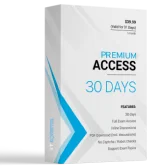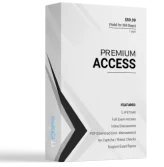You are using Microsoft Test Manager (MTM).
You need to develop test cases that trace to a set of requirements.
What should you do?
- A. Add the requirements as test step attachments.
- B. Add links from the test cases to the requirements.
- C. Add links from the test suite to the requirements.
- D. Add the requirements as test case attachments.
Answer : B
Explanation: Linking tests to use cases
If you are using Test Manager to design and run your tests, you can organize your tests under requirement, use case, or user story work items. You can link these work items to use cases in your model. This enables you to quickly trace requirements changes to the tests, and helps you track the progress of each use case.
To link tests to a use case -
-> uk.co.certification.simulator.questionpool.PList@262b3cd0
In a use case diagram, right-click a use case and then click Link to Work Item.
-> uk.co.certification.simulator.questionpool.PList@262b3e20
Reference: Developing Tests from a Model
You are using Microsoft Visual Studio 2012.
A requirement has been removed and you need to update the five corresponding test cases to reflect this by changing their state.
You need to simultaneously update the state of these five test cases.
What are two possible ways to accomplish this goal? (Each correct answer presents a complete solution. Choose two.)
- A. In Team Explorer, run a query that returns the five test cases. In the Results pane, highlight all five test cases and click Refresh.
- B. In MTM, run a query that returns the five test cases. In the Results pane, highlight all five test cases and click Run.
- C. Navigate to Web Access, run the query that returns the five test cases, select the five test cases, and edit selected work items.
- D. In Microsoft Excel, open a query that returns the five test cases. Update the State field of all of the work items. Click Publish.
- E. In Team Explorer, run a query that returns the five test cases. In the Results pane, update the state and save each test case.
Answer : C,D
Explanation: * In Team Explorer, we can query the work item databases by using a new query language
Microsoft provides: Work Item Query Language (WIQL), which has a SQL-like construct.
From Team Explorer or Web Access we can create new queries or modify existing ones.
* You can make bulk updates to many work items at a time by using
Team Web Access, Office Excel, or Office Project.
You are using Microsoft Test Manager (MTM). You are using the Microsoft Solution
Framework (MSF) for Agile Software Development process template. SharePoint integration and reporting are enabled.
You want to assess the progress of your teams testing effort.
To do this, you need to:
Identify gaps in test coverage.
Monitor test progress for each requirement, and.
Identify how many test cases are passing or failing for each requirement.
What should you do?
- A. Open the test plan in MTM and look at the test plan status.
- B. From Team Explorer, open the Stories Progress report.
- C. From the team portal, open the Test Plan Progress Excel Report.
- D. From the team portal, open the User Story Test Status Excel Report.
Answer : D
Explanation: You can use the User Story Test Status report to help determine gaps in test coverage and monitor test progress for each user story. This report indicates how many test cases are passing or failing for each user story. This report is available only when the team creates test plans and starts to run tests by using Microsoft Test Manager.
Reference: User Story Test Status Excel Report (Agile)
Your team uses Microsoft Test Manager to manage test cases. You are testing an
ASP.NET MVC web application hosted on one of your internal servers, which is named
WebSrv1. Your application connects to a SQL Server database hosted on a server named
DBSrv1.
You want to configure your test plan so that it collects diagnostic data from your test machine and all servers used by your application.
Which four actions should you perform in sequence? To answer, move the appropriate actions from the list of actions to the answer area and arrange them in the correct order.

Answer :

Explanation:
Box 1:

Box 2:

Box 3:
Under the Roles tab of your Settings dialog select Local, Web Server, and Database
Server.
Box 4:

You are a test developer using Microsoft Test Manager (MTM).
You are editing a test suite in a plan for a product.
You need to change the default configuration setting for the test suite.
What should you do?
- A. For the selected test suite, assign a new configuration by choosing select the configuration for all tests.
- B. Change the state on the configuration to Active with add description as Default.
- C. Select the required configuration by choosing Select Test Configurations for all tests for the plan that needs editing.
- D. Check the Assign to new test plans check box in the Test Configuration pane.
Answer : A
You are using Microsoft Test Manager (MTM).
An application that you are responsible for testing has been modified to include a new data entry field. This new field requires testing against a set of known test data.
You need to modify the manual test case to include input and validation data for the new data entry field to meet these requirements.
Which three actions should you perform? (Each correct answer presents part of the solution. Choose three.)
- A. Create a new test case for each data value to be tested.
- B. Insert a test step insert a parameter into its action column to represent the input data value.
- C. Insert a test step insert a parameter into its Expected Results column to represent the expected result.
- D. Insert the action expected results values to the Parameter Values list pane.
- E. Insert a test step for each new result data value to be tested.
Answer : B,C,D
Explanation:
Add parameters to a test case -
Create a parameter by typing a name preceded by "@" in the actions and expected results of your test steps.
Dont forget to include the expected results.

Note:
* When you write a manual test, you often want to specify that the test should be repeated several times with different test data. For example, if your users can add different quantities of a product to a shopping cart, then you want to check that a quantity of 200 works just as well as a quantity of 1.
To do this, you insert parameters in your test steps. Along with the test steps, you provide a table of parameter values.
You plan to conduct a test for a multi-tier ASP.NET website using Microsoft Test Manager
(MTM). You have created a test plan named QA Release 1.0. You also have created a test setting for the QA Release 1.0 test plan with the Database, Web Client, and Web Server roles.
The QA Release 1.0 test plan must specify that test runs:
-> Collect specific diagnostic trace information to help analyze bugs that are difficult to reproduce, and
-> Collect information about which methods of your applications code were used when a test case was run.
You need to configure the QA Release 1.0 test plan to meet these requirements.
What should you do?
- A. Enable and configure the IntelliTrace, ASP.NET Client Proxy for IntelliTrace and Test Impact diagnostic data adapter settings.
- B. Enable and configure the IntelliTrace, ASP.NET profiler, and Event log diagnostic data adapter settings.
- C. Enable and configure the IntelliTrace, ASP.NET Client Proxy for IntelliTrace and Test Impact, and ASP.NET profiler diagnostic data adapter settings.
- D. Enable and configure the ASP.NET profiler, Code coverage, and IntelliTrace diagnostic data adapter settings.
Answer : A
Explanation: Test Settings: Data and Diagnostics
* (needed) IntelliTrace : You can configure the diagnostic data adapter for IntelliTrace to collect specific diagnostic trace information to help isolate bugs that are difficult to reproduce
* (needed for Web Client Web Server traffic) ASP.NET Client Proxy for IntelliTrace and
Test Impact: This proxy allows you to collect information about the http calls from a client to a Web server for the IntelliTrace and Test Impact diagnostic data adapters.
* (needed) Test impact : You can collect information about which methods of your applications code were used when a test case was running. This information can be used together with changes to the application code made by developers to determine which tests were impacted by those development changes.
Reference: Specifying Test Settings for Visual Studio Tests
Your company assigns you to a Scrum team. You are planning the release and sprint.
You have created global lists, which are pick lists that you can include in one or more fields and types of work items.
The product owner reviews the Product Backlog with the team and assigns each work item to a release and a sprint. One of the fields in the work item is using the global list as the pick list.
You need to assign the minimum permissions to export the work item type definition, including the global lists.
Which two permissions should you use? Each correct answer presents a complete solution.
- A. View collection-level information permission set to Allow
- B. Member of the Project Collection Valid Users
- C. View system synchronization information permission set to Allow
- D. Member of the Project Administrators
Answer : A,D
Explanation: http://msdn.microsoft.com/en-us/library/ms252587.aspx
Reference: Permission reference for Team Foundation Server
You are using Microsoft Test Manager (MTM). You are using the Microsoft Solution
Framework (MSF) for Agile Software Development process template. SharePoint integration and reporting are enabled.
You want to assess your teams testing effort.
To do this, you need to:
-> Identify how much testing has the team completed,
-> Determine whether the team is likely to finish the testing on time,
-> Identify how many tests have passed, failed, or blocked, and
-> Identify how many tests are left to be run.
What should you do?
- A. From the team portal, open the Test Activity Excel Report.
- B. From the team portal, open the Test Plan Progress Report.
- C. From the team portal, open the Test Case Readiness Excel Report.
- D. Open the Test Results view in MTM.
Answer : B
Explanation: After the team creates test plans and starts to run tests by using Microsoft
Test Manager, you can use the Test Plan Progress report to track the team's progress in testing the product.
You can use this report to answer the following questions:
How much testing has the team completed?
Is the team likely to finish the testing on time?
How many tests are left to be run?
How many tests are passing?
How many tests are failing?
How many tests are blocked?
Reference: Test Plan Progress Report
Your organization uses Microsoft Visual Studio Team Foundation Server (TFS) 2013. You are working with tests in the TFS Web Access.
You have an existing test that uses the following parameters: @city, @state, and @postal code.
You want to use the same parameters in a new test case.
Which two actions should you perform? Each correct answer presents part of the solution.
- A. In the original test case, select convert to shared parameters.
- B. Open the original test case, and copy the parameters.
- C. Open the new test case, and paste the parameters.
- D. In the new test case, select add a shared parameter set.
Answer : A,D
Explanation: Share parameters between test cases
Convert existing parameters to shared parameters, so that you can use them and the associated data in other test cases.
After you have created a shared parameter set, open another test case and add the shared parameter set to that test case. You can search for the shared parameter set by name.
Reference: Repeat a test with different data
You are using Microsoft Test Manager (MTM) to manage your testing efforts.
You want to see which work items have changed since the last time you assigned a build to the test plan.
You need to assign a new build to the test plan and create a list of the bugs that have been fixed and the features that have been associated with the new build.
What should you do? (To answer, move the three appropriate actions from the list of actions to the answer area and arrange them in the correct order.)

Answer :

Explanation:
Box 1: Navigate to the Assign build view.
Box 2: Select a build from the list of available builds.
Box 3: Click Assign to plan to accept the new build.
Note:
* To determine changes between builds and use a new build for testing
-> Open Microsoft Test Manager.
-> To check changes between builds, choose the down-arrow on the center group selector and then choose Testing Center.
-> In the center group menu bar, choose Track.
-> Choose Assign Build.
The Assign Build activity is displayed and the available builds are shown based on your build filter.
-> (Optional) To display the work items for a different build, click Available builds and select a different build.
The work items are displayed in Associated items.
-> To use a new build for your testing for this test plan, choose Available builds and select a build and then choose Assign to plan.
* After you select the build for your test plan that you are currently using, you can select a different build to see which work items have been associated with any builds between the test plan build and this selected build. Microsoft Test Manager displays the work items that have been associated with changesets checked in between any two builds, as shown in the following illustration. You can sort these work items by associated build or by the state of the work item.

You are a test developer using Microsoft Test Manager (MTM).
You are editing a test plan for a product.
You need to supply a new custom configuration variable in the configuration setting for one of the test cases.
In which order should you perform the actions in MTM? To answer, move all actions from the list of actions to the answer area and arrange them in the correct order.

Answer :

Explanation:
Box 1:

Box 2:

Box 3:

Box 4:

Your company's test team is working through their bug backlog and tracking their progress on the Bugs dashboard.
The bug backlog continues to grow, but the reports that appear on the Bugs dashboard are neither accurate nor useful.
You need to establish a best practice that will ensure the reports on the Bugs dashboard are accurate and useful.
Which four actions should you perform in sequence? To answer, move the appropriate actions from the list of actions to the answer area and arrange them in the correct order.
More than one order of answer choices may be correct. You will receive credit for any of the correct orders you select.

Answer :

Explanation:
Box 1:

Box 2:

Box 3:

Box 4:

Note:
Required activities for tracking bugs
For the reports that appear in the Bugs dashboard to be useful and accurate, the team must perform the following activities:
* Define Bugs, and specify their Iteration and Area paths.
* Assign each Bug to the team member who is working to resolve or close it.
* Specify the Priority of each Bug.
* Update the State of each Bug as the team fixes, verifies, and closes it.
Your team uses the Microsoft Visual Studio Scrum process template for a project. Your team uses the Area to filter by Function, with subcategories pertinent to those functions.
Your stakeholders want to be able to view requirements and quality reports by specific department.
You need to modify the Test Case Readiness report to add a filter so that the report can be filtered appropriately.
Which five actions should you perform in sequence? To answer, move the appropriate actions from the list of actions to the answer area and arrange them in the correct order.

Answer :

Explanation:

C:\Users\Kamran\Desktop\image - Copy.jpg
You are using Microsoft Test Manager (MTM). You have developed a new test case.
You need to:
Set the test case priority,
Set the area where the test will be used, and
Update the work item state to Ready.
What should you do?
- A. Open the Test Configuration Manager view and change the area path, priority, and state.
- B. Open the Test Plan Manager view and change the area path, priority, and state.
- C. Open the test case work item and change the area path, priority, and state.
- D. Open the test plan Properties view and change the area path, priority, and state.
Answer : C
Explanation: Q: How do I change the state of test suites with TFS 2013. 3?
A: Open the test suite and change the state in the work item form.